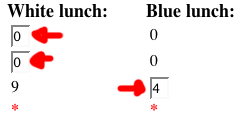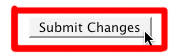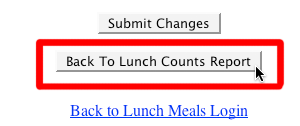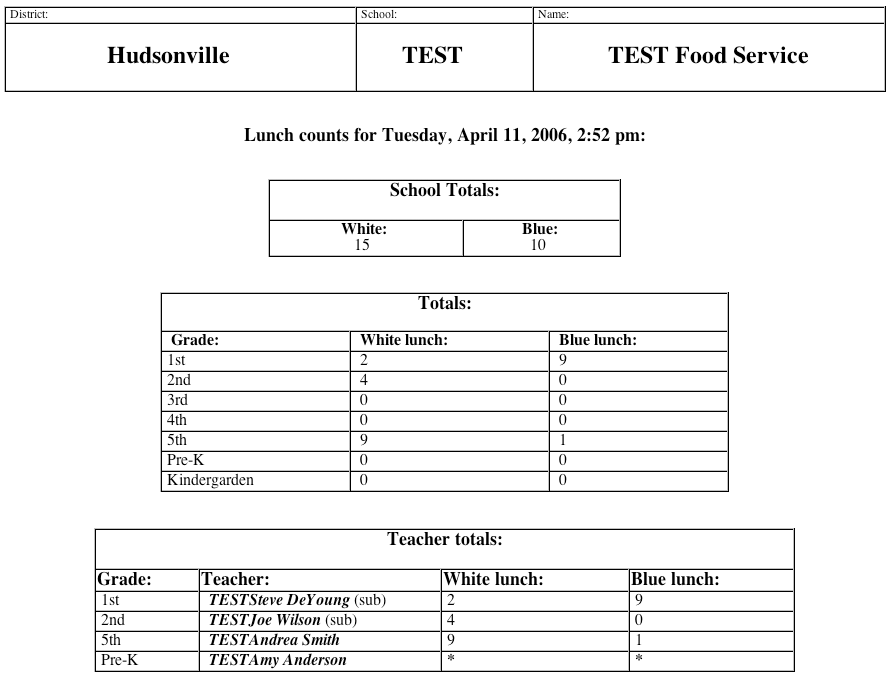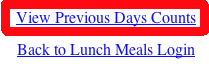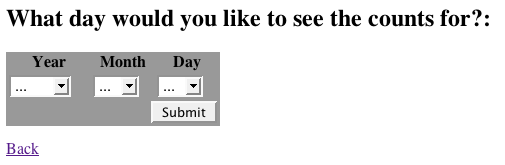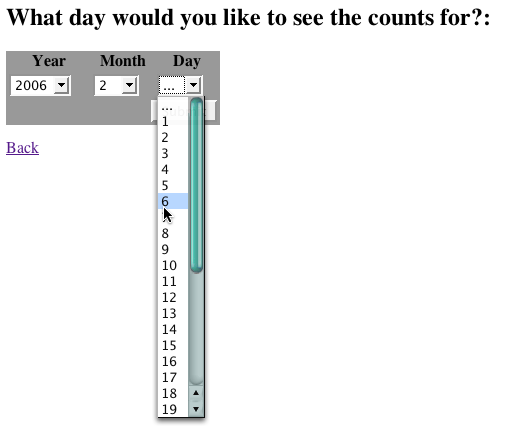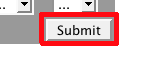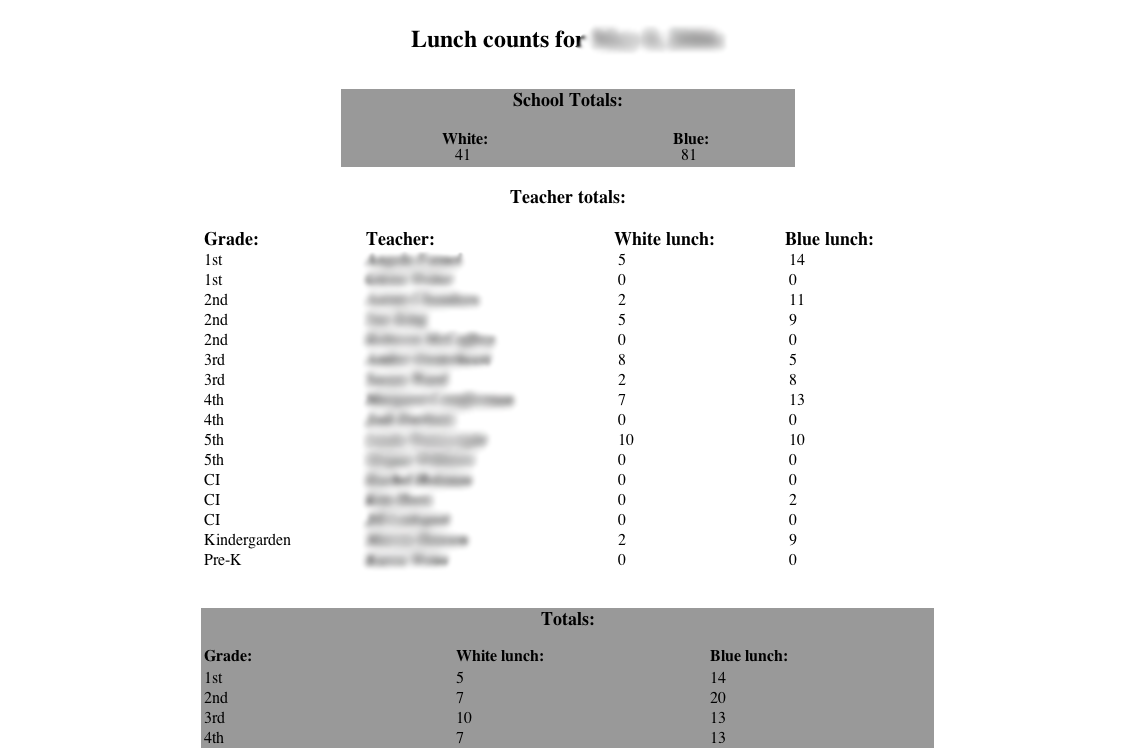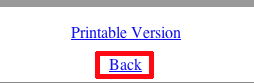Frequently Asked Questions:
Back to Lunch Meals login
How do I login?
- To login, select your name from the pulldown menu:
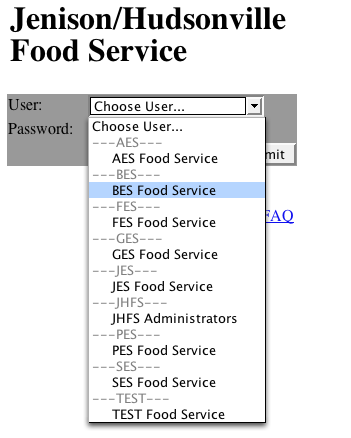
- Then, type your password in (this should be the same password you use to login to your computer):
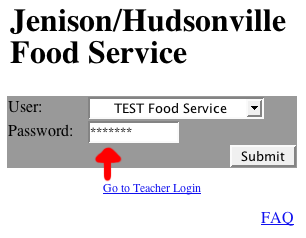
- Press the Submit button to login:
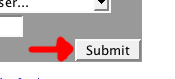
- If you logged in sucessfully, you will be brought to your food service report.
- If you did not login sucessfully, you will be brought to this screen:

Back to top
When I login, my window says "There have been no entries for today." What does this mean?
If you're window says "There have been no entries for today." this means that no one
in your school has entered counts for today.
Back to top
Instead of a number, I see a * under the counts for Blue and White
lunch. What does this mean?
The *'s that are in place of numbers on the entry page mean that a class is not having lunch,
is having a party, or is on a field trip.
Back to top
What does "(sub)" next to a teacher's name mean?
If you see (sub) next to a teacher's name, this means that a teacher's counts
were entered by a substitute teacher today.
Back to top
How do I edit counts for teachers?
- To edit counts for teachers, first login.
- Next, if you have entries for the day, scroll down to the bottom of the page and click on Edit Lunch Counts:
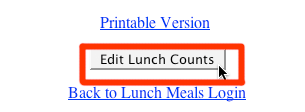
- Next, you will be brought to a page that lists all of your teachers, their grades, and their counts for the day:
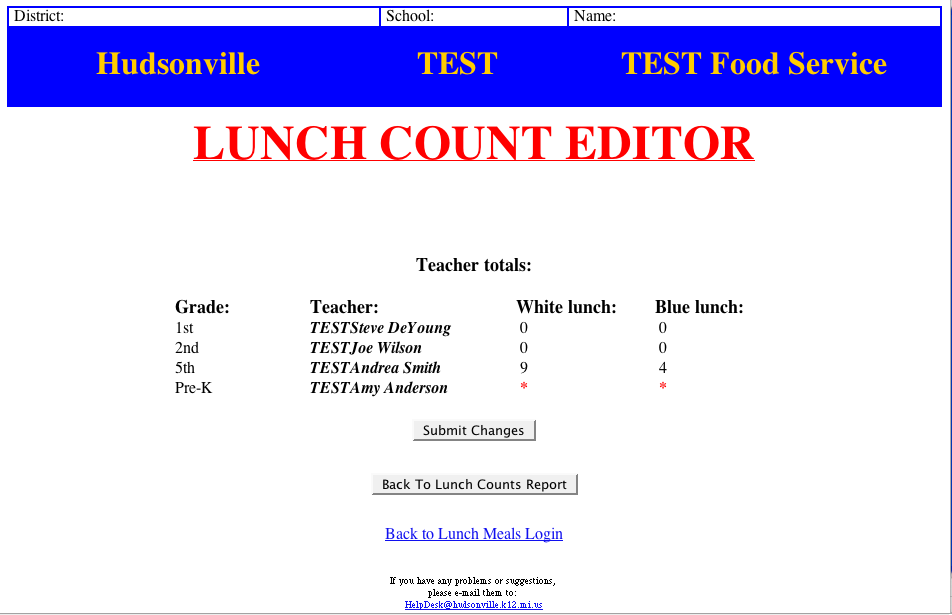
- From here, you can click on the number of tthe counts to change them. When you click on the numbers,
they should turn into editable
text boxes for you to change the counts:
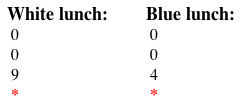 --->
---> 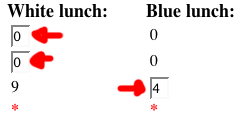
- If you want to change the counts for a teacher with a * for their counts, PLEASE
make sure you change BOTH fields from a * to a number.
- If you leave one field as a *, your counts will default back to two *s.
- Once you have edited your counts, press the Submit Changes button to instantly update your lunch counts:
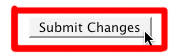
- You have successfully edited your counts.
- To return to your Lunch Counts Report, click the Back To Lunch Counts Report button:
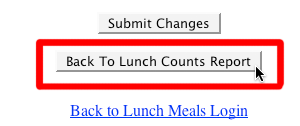
- If you did not press the Submit Changes button to save your changes, pressing the
Back To Lunch Counts Report button will cause you to lose your changes that you
have made.
Back to top
Is there any way to print my entry page out without color?
- To print your entry page out without the color, scroll down to the bottom of the page.
If you have lunch entries for they day, you should see a link that says Printable Version:

- If you click on this link it will take you to a color free page with all of your information for the day:
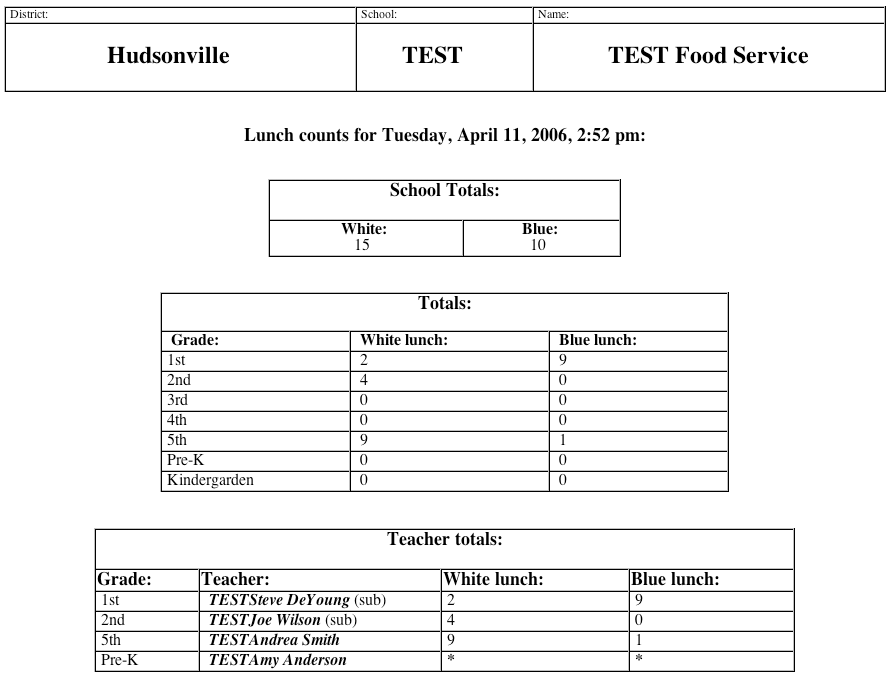
- From here, in your browser window, you can go to:
File ---> Print
and this should print off your color-free report.
(if you are having problems printing, please call the HPS Help Desk at ext. 65000,
or e-mail the Help Desk at: HelpDesk@hudsonville.k12.mi.us.)
- You have now successfully printed off your color-free report.
Back to top
Can I view lunch counts from previous days?
Yes, the viewing of previous days lunch counts is available:
- To view previous days lunch counts, simply log in and scroll to the bottom of the counts page, and
click on the link titled View Previous Days Counts:
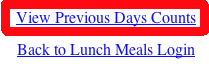
- Upon clicking the link, you should be brought to a page like this:
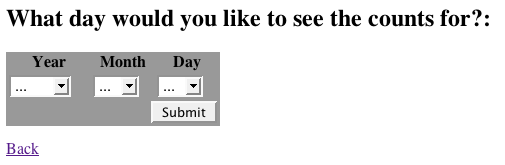
- Next, what you will nead to do is choose what date you would like to see the counts for:
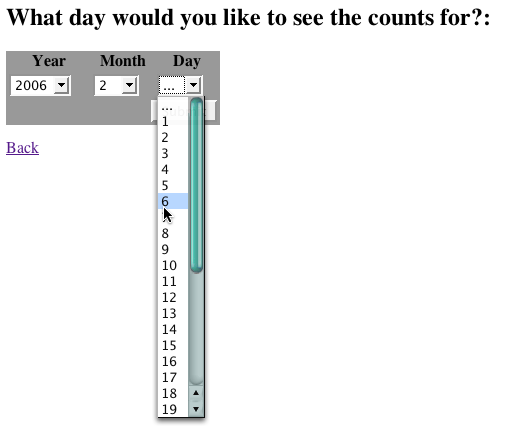
- Once you have selected your date, you may click the Submit button:
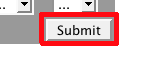
- After clicking the submit button, you will be brought to a page that looks simimlar to your normal
counts page, but instead it will have the counts of the day you selected:
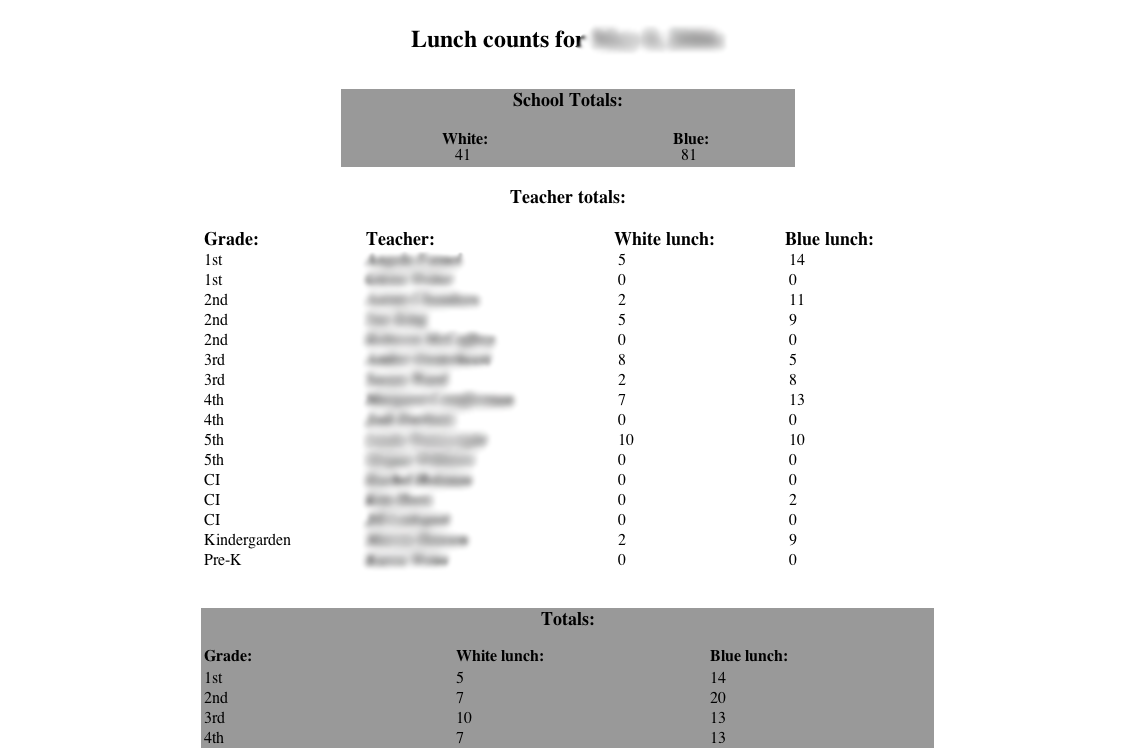
- You have successfully viewed a previous days counts.
- If you would like to go back to view another days counts, simply scroll to the bottom of the page
and click the Back link:
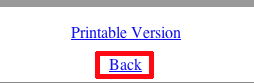
Back to top
Who can I contact if I have any problems?
If you have any questions, concerns or problems, please call the HPS Technology Office at
669-4877 ext. 65000,
or e-mail the help desk at: HelpDesk@hudsonville.k12.mi.us.
Back to top
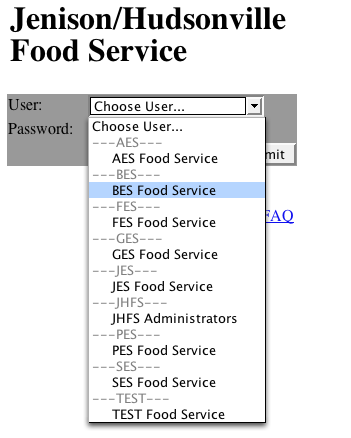
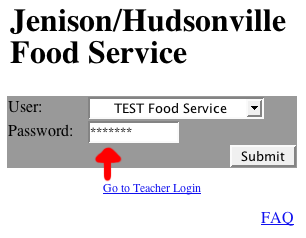
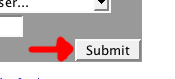

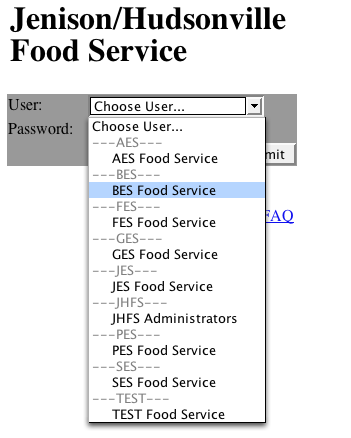
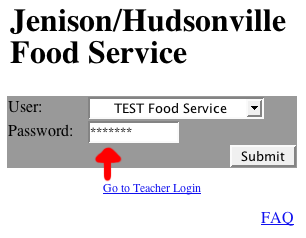
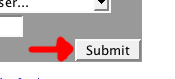

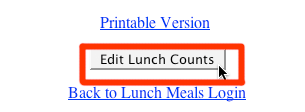
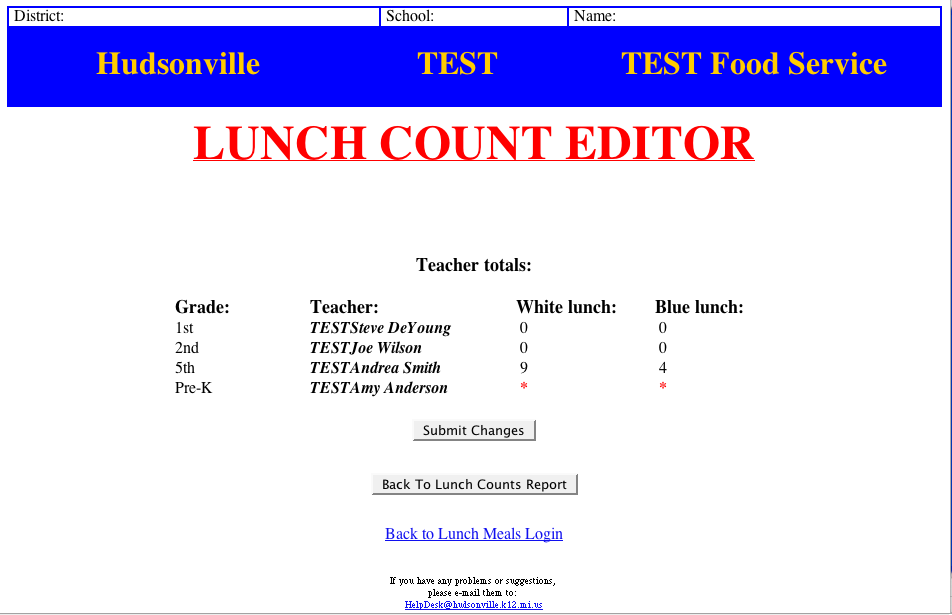
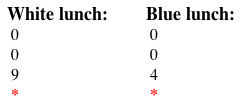 --->
--->